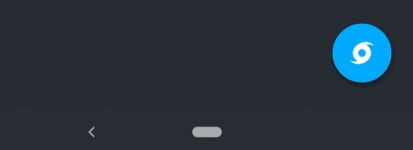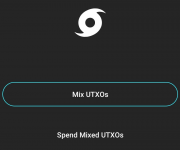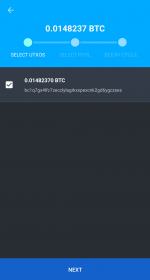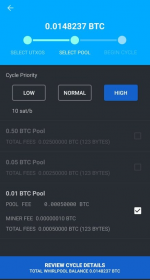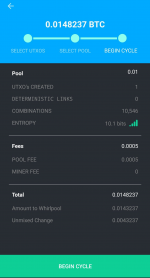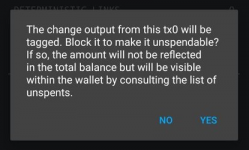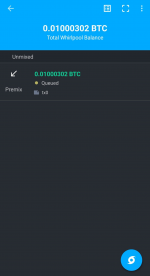Doing your first mix on mobile
Ready to dive into Whirlpool and get mixing on mobile? Follow the steps below to get started.
Make sure you have enough BTC to Mix
Make sure you have enough BTC ready to enter into Whirlpool. The smallest amount you can mix is a little above 0.0105 BTC.
If your wallet is empty or has insufficient BTC for Whirlpool, you'll need to deposit some BTC into your wallet using one of your wallet's receive addresses, obtainable via the Receive screen in Samourai.
Video Tutorial
Open Whirlpool & Select UTXOs for Mixing
Once you have enough BTC deposited in Samourai to use with Whirlpool, open Samourai and tap the blue (
You will then be taken to a loading screen, and see the Whirlpool service loading. Wait for the Whirlpool Service to load, and you will automatically be taken to the main Whirlpool screen once connected.
From the main Whirlpool screen, tap the Whirlpool floating action button at the bottom-right of the screen.
This will bring you to a new screen with two options: Mix UTXOs, and Spend Mixed UTXOs. Since you don't have any mixed UTXOs to spend yet, go ahead and tap the Mix UTXOs button to select your UTXOs for mixing.
After tapping Mix UTXOs you will be brought to a new screen to select your UTXOs for mixing. Select any UTXO(s) that you wish to mix, and then tap the blue NEXT button.
You will be brought to the next screen, where you can select your cycle priority , and then select which pool you want to mix in.
When selecting your priority and your pool, note the estimated miner fees, and the pool fee that is listed. Tap the Review Cycle Details button to proceed to the final review screen before entering your UTXO(s) into the pool.
After tapping Review Cycle Details you will be shown a final review screen one last time for you to confirm. Review that the information is correct and to your approval, and tap Begin Cycle to begin mixing.
Before broadcast, you will be shown a popup message, and be prompted to decide what you want to do with the Doxxic Change output (the unmixed change from this transaction).
Press YES (recommended) to mark the change UTXO from this transaction as Do Not Spend (note: you can always mark any UTXOs marked as Do Not Spend as spendable at a later date).
Once your pre-mix transaction has been sent out, you will see a message popup on the bottom of the screen, displaying the Transaction ID for that pre-mix transaction.
Monitor your Mixes
After broadcasting your pre-mix transaction and marking the 'toxic' unmixed change from that transaction as Do-Not-Spend, you will be taken back to the Whirlpool main screen. Wait for the screen to load, and you will see your pre-mix UTXO(s) waiting to be mixed. Once they receive a single confirmation on the blockchain, the mixing will begin.
Once mixed, these post-mix UTXO(s) will disappear from the main Whirlpool screen, but you can view your post-mix Whirlpool UTXOs by pressing the list icon in the toolbar at the top of that screen.
Sending from mixed coins wallet
Click the Samourai icon in top left corner. That will bring you to the mixed coins/whirlpool wallet.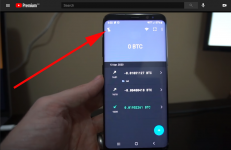
Then click on the plus
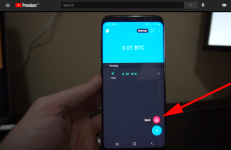
Then the steps are the same as in regular send.
Related Links
- Privacy considerations when Spending cycled UTXOs - Whirlpool has been designed with extensive privacy enhancing strategies that help make sure you do not undo the privacy gains of Whirlpool when you go to spend your UTXOs. It is advised that you keep ...
- View your post-mix UTXOs in Samourai - Just as you can view any of the Unspent Transaction Outputs (UTXOs) for your wallet's main account via the UTXOs Screen, you can also easily view, manage, and interact with your wallet's Whirlpool pos...
Last edited: