Sending Bitcoin
There comes a point when you need to make an outgoing transaction from your Samourai Wallet. This is called a send.Samourai can get pretty fancy with different types of sends, but we'll keep it simple here.
Video Tutorial
Quick Scan
If you have a QR code of the recipient's bitcoin address, the quickest way to send is to tap the "Scanner icon" in the toolbar on the Main screen in Samourai. This will activate the camera and scanner. Focus the camera on the QR code until it successfully scans.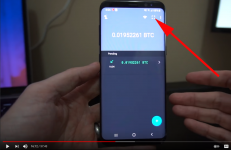
Recipients using this method often encode the exact BTC amount to be sent directly into the QR code, making the process even easier.
If there is no BTC amount auto-filled after scanning, simply enter the amount you wish to send manually.
Manual Send
To get to the Send Screen without activating the Quick Scan camera simply tap the blue '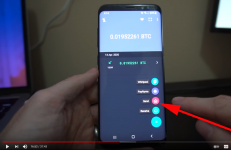
The Send Screen
On the send screen, you can activate the QR scanner by pressing the "Scanner code" icon in the toolbar. You can also manually paste any bitcoin address into the 'To' field.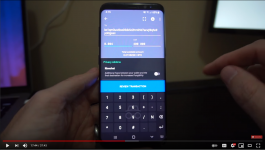
Once a valid address and send amount are entered in, the "Review Transaction" button at the bottom will no longer be grey, and will become blue. Tap it to continue to the review screen.
Privacy Addons
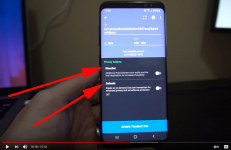
Ricochet - Toggle Ricochet when sending to a third party exchange or service such as Coinbase, Gemini, ShapeShift, or Localbitcoins to significantly reduce the risk of unjustified account closure by these services. Ricochet creates additional hops between your wallet and the final destination for increased fungibility.
Cahoots - Create an on demand CoinJoin transaction for enhanced privacy and surveillance protection. See this section for more info.
Review & Send Transaction
Double check that the bitcoin address and amount are correct.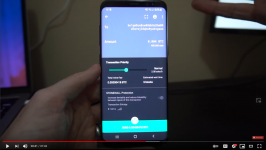
Transaction Priority: Use the fee slider to increase or decrease the transaction priority. The lower the priority, the longer it will take for the transaction to confirm. Increase the fee for more urgent transactions that need to be confirmed quickly.
STONEWALL Protection is a unique way of building transactions that increases the deniability and reduces linkability between inputs of this transaction. A STONEWALL is designed to improve your privacy on the blockchain by introducing a large element of doubt and uncertainty into the datasets of blockchain analysis platforms.
Underneath the fee slider, there will be a green 'SEND' button across the bottom of your screen. Tap it to continue.
You will be asked to confirm the details of your send one last time. Take a moment to review those details before sending. Press OK to broadcast your transaction to the bitcoin network, and then wait for your transaction to confirm.
Related links
- Batch Spending - Batching is a way of composing a single transaction that contains many unrelated transactions. This can be advantageous when miner fees are high and you have multiple transactions to make at a given time.
- STONEWALL - Most bitcoin wallets leave a trail of meta-data that blockchain surveillance firms use to deanonymize you. STONEWALL helps guard against address clustering deanonymization attacks.
- Ricochet - Toggle Ricochet when sending to a third party exchange or service such as Coinbase, Gemini, ShapeShift, or Localbitcoins to significantly reduce the risk of unjustified account closure by these services.
Last edited: