Samourai Wallet has included some debugging tools in the Settings menu. You can use these tools to test your passphrase and the status of your current backup file. It is recommended to run this diagnostic periodically.
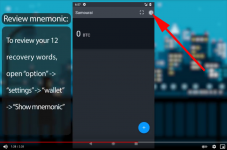

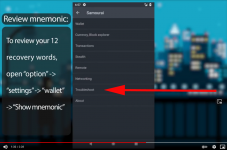
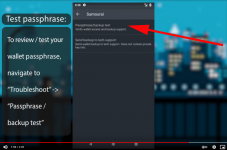
If the test fails you should try again taking care to make sure the passphrase is entered exactly as when you first created the wallet including any special characters or white space.
If the test fails please contact support. It should not fail if the previous passphrase test passed.
Step 1 - Open the Troubleshoot menu
Tap the three vertical dots on the top right of the toolbar and then tap Settings. This will launch the main settings screen. Tap on Troubleshoot in the list.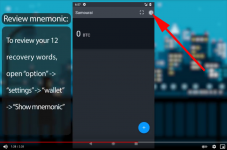

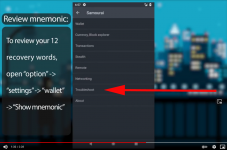
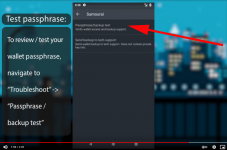
Step 2 - Start the passphrase test
Tap the Passphrase/backup test list item to begin the test. Samourai will check the passphrase you supplied to make sure it corresponds to the wallet you are currently using. This is risk free and will not lock you out if you get the passphrase wrong.Step 3 - Enter your passphrase
You will be asked to enter your passphrase. Upon success you will be notified and prompted to proceed to the next test.If the test fails you should try again taking care to make sure the passphrase is entered exactly as when you first created the wallet including any special characters or white space.
Step 4 - Start the backup test
Press OK to start the backup test. This will simply double check that the latest auto backup on the device is valid with the passphrase you provided.If the test fails please contact support. It should not fail if the previous passphrase test passed.
Last edited: